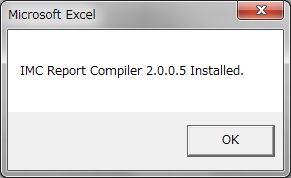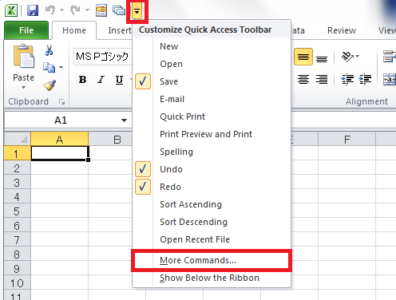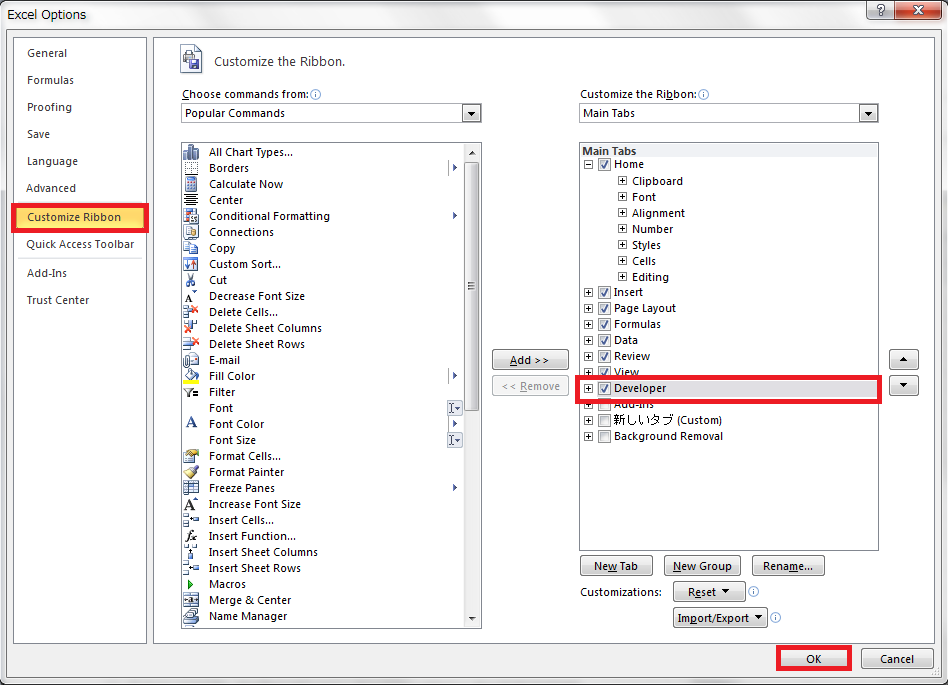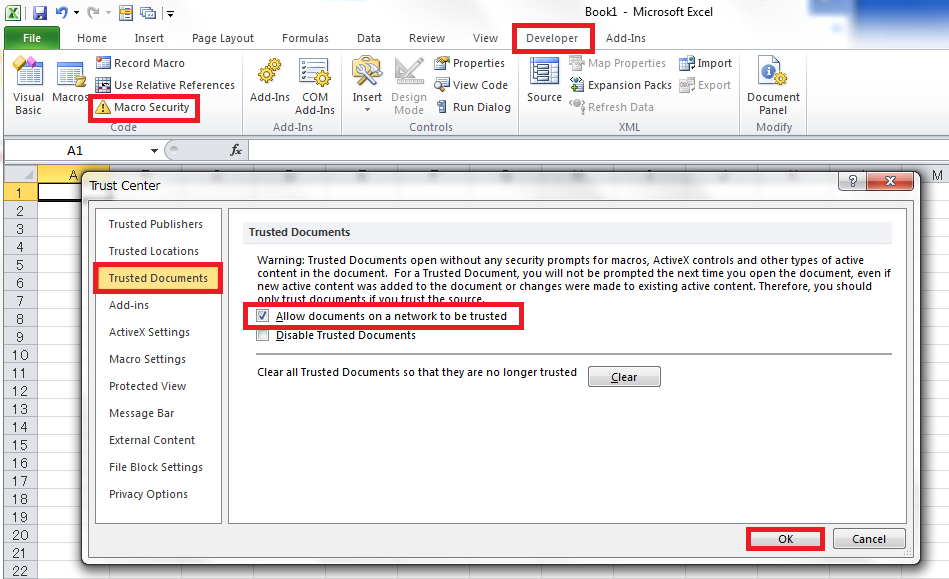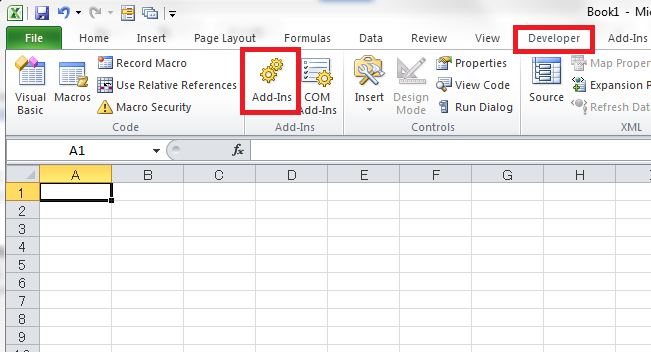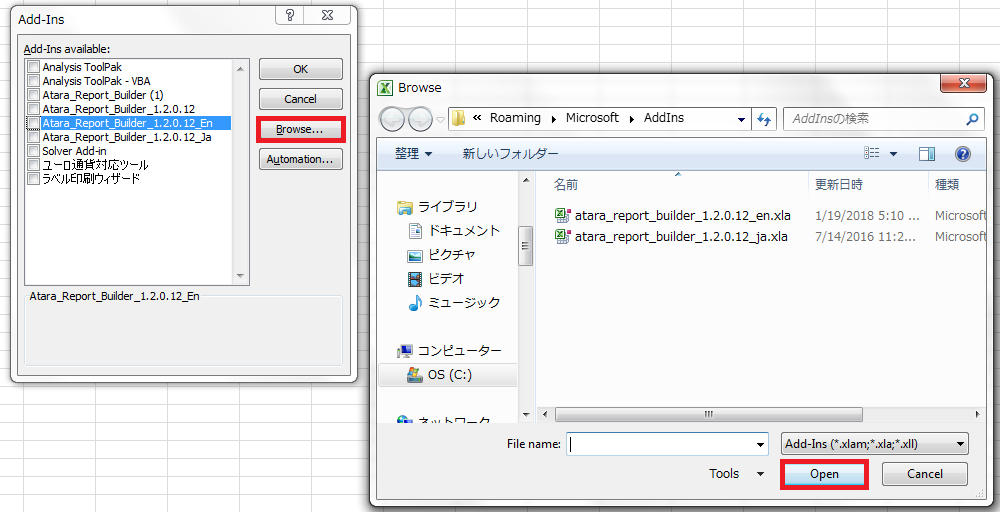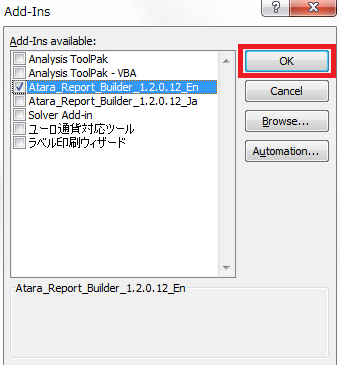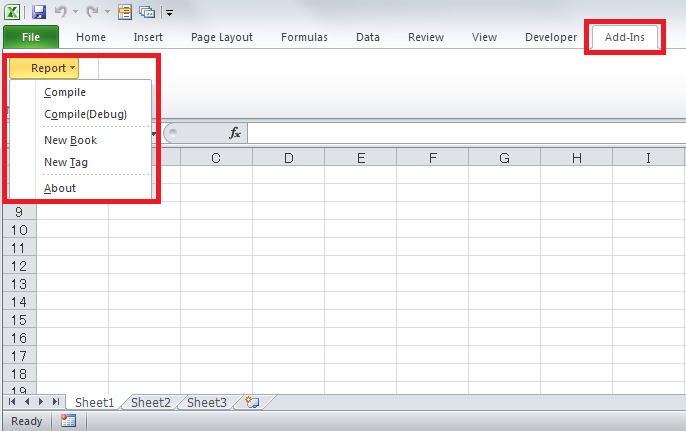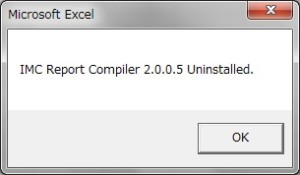The Report Compiler allows you to convert your glu data into Excel reports.
You will need to install the Report Compiler as an Excel Add-In for manual compilation.
- Downloading the Report Compiler
- Installing the Report Compiler on Excel 2016/Excel 2013/Excel 2010
- Uninstalling the Report Compiler
- Changing the Report Compiler
Downloading the Report Compiler
- Login to glu.
Note: The report compiler file is stored on glu. If you are unclear where it is stored, please consult your glu administrator. - Select the Report Compiler from the Home Menu.
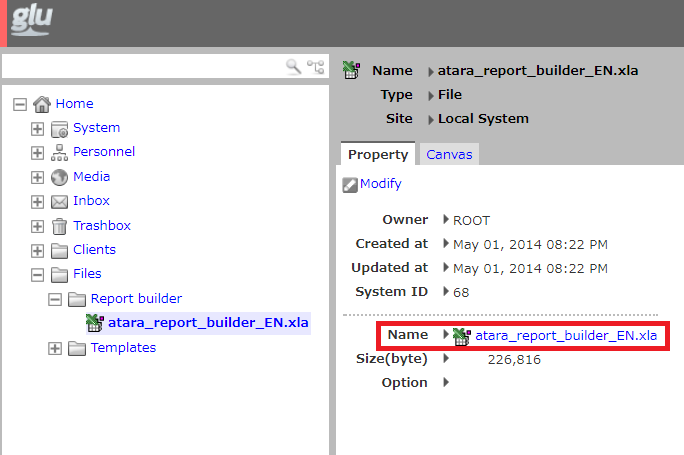
- In the main screen to the right, select atara_report_builder.xla and download.
Note: The name of this file may vary depending on version.
(Ex. atara_report_builder_2011_E1N.xla)
Installing the Report Compiler on Excel 2016/Excel 2013/Excel 2010
- Open the Customize Quick Access Tool bar on Excel.
- Click “More Commands”.
- Click “Customize Ribbon”.
- Check the “Developer” tab under Main Tabs.
- From the Developer tab, select “Macro Security”.
- Click “Trusted Documents” from the left panel.
- Check “Allow documents on a network to be trusted”.
- Click “Add-Ins” from the Developer tab.
- “Browse” and select Atara_Report_Builder.xla (please have this saved on your desktop).
- Check atara_report_builder_2011_E1N.xla and click “OK”.
- If done correctly, the”Report” menu should be added in the “Add-Ins” tab.
Uninstalling the Report Compiler
Changing the Report Compiler
- Open the Developer tab and click “Add-Ins”.
- Uncheck the current compiler.
- Click “Ok”.
- Open the Developer tab again and click “Add-Ins”.
- Select the new compiler you wish to use. If it is not listed, please refer to Installing the Report Compiler.
- Click “Ok”.