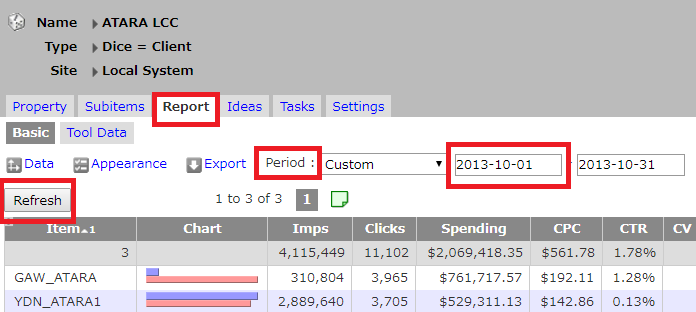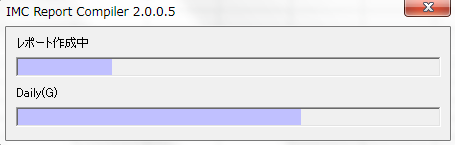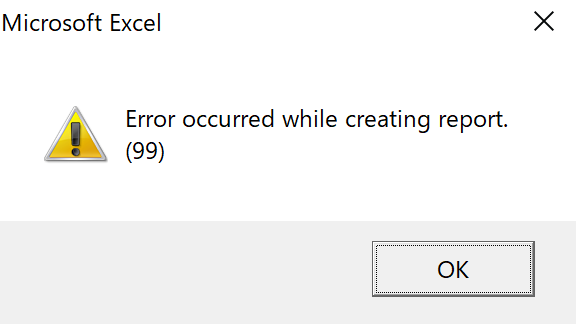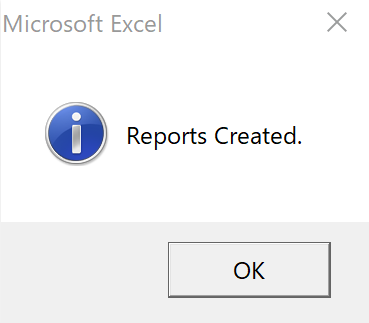Q
How do I manually compile reports with my Excel template?
A
Please refer to the following when downloading report templates and compiling reports.
Downloading Report Templates
Compiling Reports
- Verify that the downloaded file name includes symbols and numbers, such as below.
${0~000.000.00.000~00~0_0000000000~00~yyyymmdd} - The field with “0”s represents the dice key, while “yyyy” represents the current year, “mm” current month, and “dd” current day.
(The report will not compile properly if the file name lacks these symbols and numbers)
(You can verify the dice key under the “Property” tab of that dice on glu) - Open the file.
- From the excel Add-Ins tab, select “Report” and then “Compile”
(If you do not see an Add-Ins tab, please install the compiler). - The report will begin compiling.
(If you see the following message, the file name did not contain the correct symbols and numbers. In this case, close the message or click “Start Compile” and double check the above steps after it finishes processing. - The compile progress will appear on the screen.。
- In the case of an error, the following message will appear.
- If the report compiles successfully, the following message will appear.
- Confirm that the report content is correct.