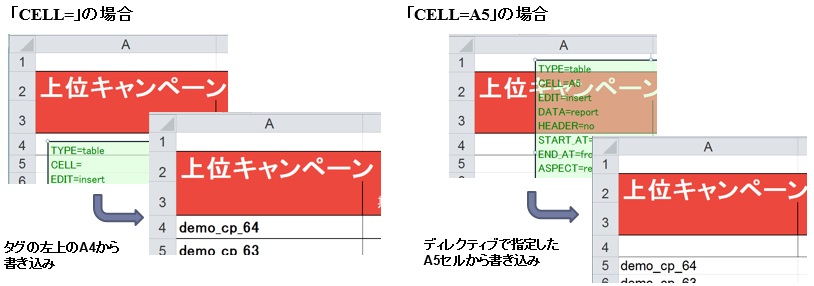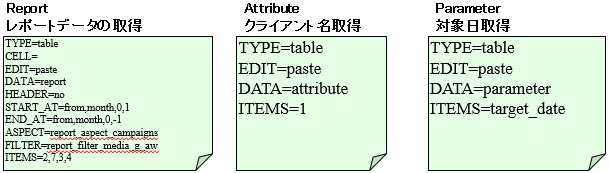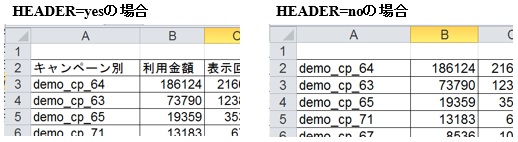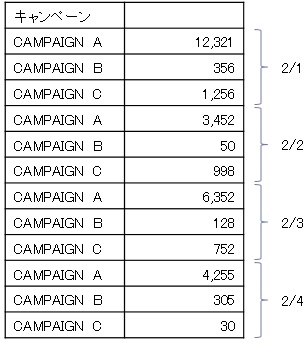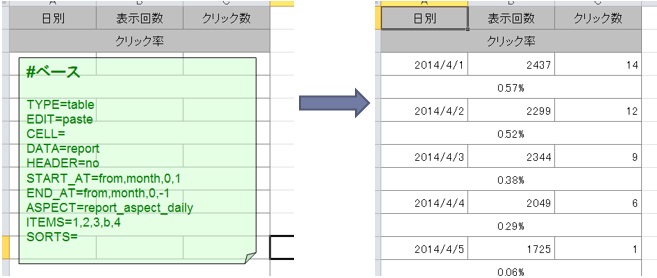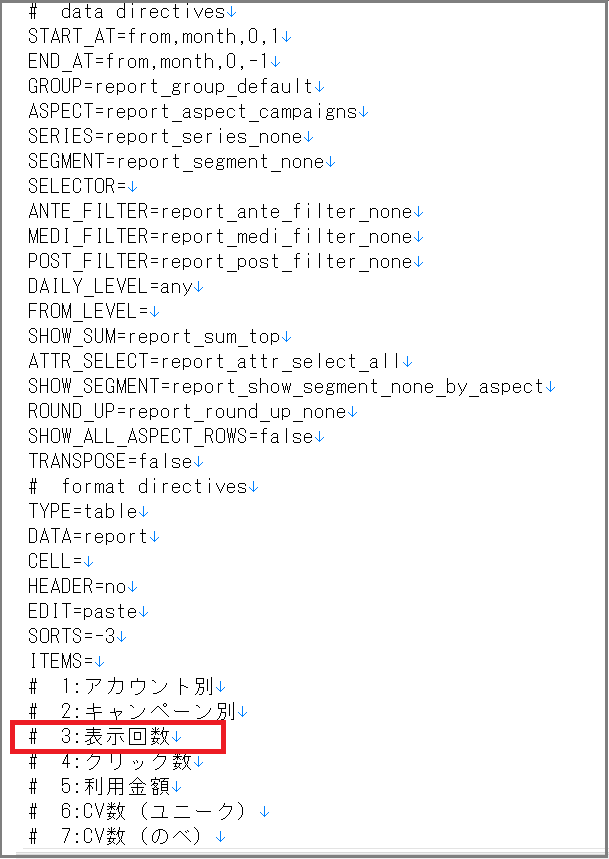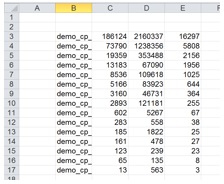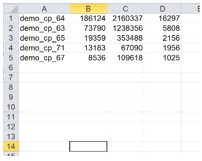This is a list of tag directives.
Please see the examples that follow.
| Directive Name | Function |
| TYPE | Specifies tag category. |
| EDIT | Specifies edit format. |
| CELL | Specifies cell to begin output. |
| DATA | Specifies type of data. |
| HEADER | Specifies whether or not to export CSV header. |
| START_AT | Specifies start date of report data. |
| END_AT | Specifies end date of report data. |
| GROUP | Specifies the report category. |
| ASPECT | Specifies aggregate format of data. |
| DAILY_LEVEL | Specifies time frame used for aggregation. |
| FROM_LEVEL | Specifies source of aggregation level. |
| ANTE_FILTER | Specifies media filter. |
| SEGMENT | Specifies device filter. |
| SHOW_SEGMENT | Specifies display of device types. |
| MEDI_FILTER | Specifies detailed filter. |
| POST_FILTER | Specifies metric filter. |
| SERIES | Further segments data specified in ASPECT by day, month, etc. |
| FLAT | Vertically aligns SERIES data. |
| ITEMS | Specifies data items to export to Excel. |
| SORTS | Sort data in increasing/decreasing order. |
| SHIFT | Specifies display orientation. |
| SUM | Specifies position of Totals row. |
| COUNT | Specifies maximum rows of report data. |
| ROUND_UP | Collapses data exceeding maximum number of data rows specified by COUNT into “Others” row. |
| SELECTOR | Used to filter dice directly below. |
| SHOW_ALL_ASPECT_ROWS | Used to display rows of items below with no data. |
| PAGES | Specifies sheets to copy in Copy Sheet tag. |
| OPTIONS | Used for customized options. |
DIRECTIVES NOT USED IN EXCEL REPORTS
There are a few directives listed on the report tag exported by dice that are not actually used in the reports. These directives are utilized only on the glu dashboard. Deleting the following directives from the tag will not affect the exported report.
| Directive | Function |
| ATTR_SELECT | Repeats selected items on glu dashboard under [View > Repeat Col.] Specify items numbers to accomplish this on the tag. |
| TRANSPOSE | Transposes columns and rows on glu dashboard under [View > Transpose table] Specify SHIFT=right to accomplish this on the tag. |
| SHOW_SUM | Indicates “Totals Row” under View > Table on glu. On the tag, use SUM to determine placement of Totals Row. |
DIRECTIVE VALUES
TYPE
Tag Categories.
| Value | Function |
| table | Table format |
| chart | Chart format (pasted over the chart) |
| book | Sheet Format Note: This TYPE is for copying sheets. By using PAGES、EDIT=copy_straight OR copy_tuple , you can make sheet copies for number of data aspect items. |
EDIT
Edit Format.
| Value | Function |
| paste | Paste data. |
| paste_extend | Copy format of first row & and paste data. |
| insert | Insert rows above and paste data. |
| insert_after | Insert rows below and paste data. |
| copy_straight | Mimics order of multiple sheets when copying sheets. |
| copy_tuple | Copies sheets based on Sheet Copy tag’s aspect. |
※ Points to note when using insert、insert_after
1. Formatting Shapes
Due to Excel specifications, tags may be unintentionally copied during report compilation. In order to avoid this, we recommend setting the tag (recognized a shape by Excel) with the following procedure.
- Select the tag.
- Right click, select “Format Shape”.
- Click “Size and Properties”.
- Open “Properties”.
- Select “Don’t move or size with cells”.
2.Tag Compilation Order
When compiling multiple tags within one sheet, compilation will begin with the bottom-most tag.
To make sure rows insert in the right order, start by placing tags belonging to the lowest rows at the very bottom, and work upwards.
※ This can be easily done with Excel’s Selection Pane. Please see Showing/Hiding Tags.
■ Using EDIT
paste、insert
Paste overwrites rows lying directly beneath the tag.
Insert inserts new rows according to the number of data items. Use insert when you have pre-entered items (such as totals rows) or placed other tags in rows below the tag.

insert_after
Inserts rows downwards according to number of data items.
Useful when outputting stats totals with SUM functions or shifting cell addresses downwards.
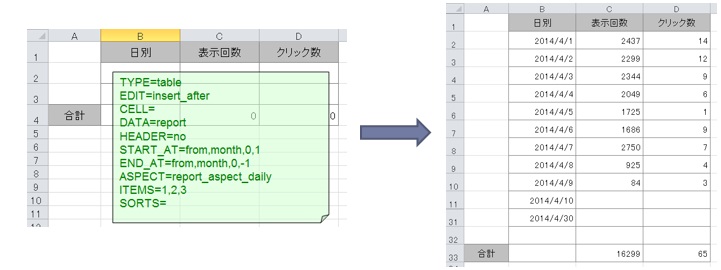
copy_straight & copy_tuple
These EDITS are for making sheet copies.
Use along with PAGES and TYPE=book to make a sheet copy for each item.
CELL
Data Output Position
Value |
Function |
| None | Fills in data from upper-left corner of tag. |
| Cell Position | Fills in data from cell specified |
Examples
DATA
Data Categories
| Value | Function |
| Report | Report Data |
| Attribute | Client Attributes (Cases where you specify name, etc.) |
| Parameter | Input Variable (Period specification such as date) |
Ex.
HEADER
Export Headers from CSV
| Value | Function |
| Yes | Export headers from CSV |
| No | Doesn’t export headers from CSV |
Examples
START_AT / END_AT
Specify Starting and Ending Points of Report
| Value | Function | ||
| START_AT =from,*1,*2,*3 END_AT =from,*1,*2,*3 |
*1 | Specifies Interval | year,half,quarter,week,month,month_last,day |
| *2 | Specifies how many intervals to backtrack *1) | 0 is current time units such as current day, current month, etc., 1 is past time units such as 1 day ago, 1 month ago | |
| *3 | Day of month specified in *2 | -1 is last day of month | |
| *3(In cases where *1 represents month_last) | Specifies how many days to backtrack from last day of month | 0 is last day of month, 1 is 1 day before last day of month, 2 is 2 days before last day of month, etc. | |
| START_AT =at,yyyy-mm-dd END_AT =at,yyyy-mm-dd |
Specify date directly | ||
※Cases where you specify “from” will represent a day relative to the reference date.
The Reference Date is the day that serves as a reference at the time of compilation.
For manual compilation, the reference date will be the same as the date designated on the left under the Report tab “Period”.
For the auto-generated report, you can specify the Reference Date per Report Condition.
Example
| Value | Function |
| START_AT=from,day,0,0 END_AT=from,day,0,0 |
Fetch data of Reference Date. |
| START_AT=from,day,29,0 END_AT=from,day,0,0 |
Fetch data of past 30 days from Reference Date. |
| START_AT=from,month,0,1 END_AT=from,month,0,-1 |
Fetch data from 1st to last day of month of Reference Date. |
| START_AT=from,month_last,0,34 END_AT=from,month,0,-1 |
Fetch data of past 34 days from end of month of Reference Date. |
| START_AT=from,year,0,1 END_AT=from,year,0,-1 |
Fetch data of January to December of year of Reference Date. |
| START_AT=at,20xx-01-16 END_AT=at,20xx-02-15 |
Determine period directly |
| START_AT=at,${CELL_VALUE=’Sheet Name’!A5} END_AT=at,${CELL_VALUE=’Sheet Name’!A6} |
Refer to cell value. ※1 May be on separate sheet. |
Note: To reference the value of a cell where you have fetched the reference date via a tag, place the tag fetching the reference date as the bottom-most tag to ensure it executes first. Please see Tag Summary> 5. Showing/Hiding Tags when adjusting the compilation order of tags.
GROUP
Specifies the Report Category.
| Value | Function |
| report_group_default | Used for Basic reports. |
| report_group_at_report | Used for Tool Reports such as Google Analytics & AD EBiS. |
ASPECT
Specifies Report Aggregation Level
| Value | Function |
| report_aspect_daily | Daily |
| report_aspect_weekly:0 | Weekly※1 |
| report_aspect_monthly | Monthly |
| report_aspect_weekdays | Weekday |
| report_aspect_children | Item |
| report_aspect_accounts | Account |
| report_aspect_campaigns | Campaign |
| report_aspect_campaigns_x_name | Campaign Name |
| report_aspect_adgroups | Ad Group |
| report_aspect_adgroups_x_name | Ad Group Name |
| report_aspect_criteria | Keyword |
| report_aspect_criteria_x_name | Keyword Name |
| report_aspect_ads | Ad |
| report_aspect_ads_x_name | Ad Name |
| report_aspect_ads_x_headline | Creative (Banner) |
| report_aspect_destination_urls | destination URL |
| report_aspect_placement_urls | placement URL |
| report_aspect_display_keywords | Display Keyword |
| report_aspect_geographies | Region |
| report_aspect_geographies_area_large | Region Broad |
| report_aspect_geographies_x_area_large | Region Broad (name) |
| report_aspect_geographies_x_country | Region Country (name) |
| report_aspect_location_targets | Target Region |
| report_aspect_location_targets_x_name | Target Region (name) |
| report_aspect_location_targets_x_country | Target Region Country (name) |
| report_aspect_audiences | Audience |
| report_aspect_display_topics | Topic |
| report_aspect_genders | Gender |
| report_aspect_genders_x_name | Gender (name) |
| report_aspect_age_ranges | Age |
| report_aspect_age_ranges_x_name | Age (name) |
| report_aspect_actions | Action |
| report_aspect_queries | Search Query |
| report_aspect_campaign_queries | Campaign Search Query |
| report_aspect_adgroup_queries | Ad Group Search Query |
| report_aspect_criterion_queries | Keyword Search Query |
| report_aspect_videos | Video |
※For weekly report figures, you may specify the day with the following:
0 = Sunday, 1 = Monday, 2 = Tuesday, 3 = Wednesday, 4 = Thursday, 5 = Friday, 6 = Saturday
(By default, the day will be set to 0 = Sunday)
DAILY_LEVEL
Specifies level for which Daily Output is possible.
Note: You must fetch daily data for the campaign/keyword/ad level beforehand.
| Variable | Function |
| any | Daily output possible on all data levels. |
| campaign | Daily output possible until Campaign level. |
| account | Daily output possible until Account level. |
FROM_LEVEL
Specifies the source of data aggregation.
| Value | Function |
| accounts | Sets Account as data aggregation source. Requires Account data retrieval. |
| adgroups | Sets Ad Group as data aggregation source. Requires Ad Group data retrieval. |
| criteria | Sets Keyword as data aggregation source. Requires Keyword data retrieval. |
| ads | Sets Ads as data aggregation source. Requires Ad data retrieval. |
ANTE_FILTER
Filters report data by media.
| Value | Function |
| report_ante_filter_none | none |
| report_ante_filter_search | Search/Search Network |
| report_ante_filter_content | Display/Display Network |
| report_ante_filter_media_g_aw | Google AdWords |
| report_ante_filter_media_g_aw_search | Google AdWords Search |
| report_ante_filter_media_g_aw_content | Google AdWords Display |
| report_ante_filter_media_y_ss | Yahoo! Sponsored Search |
| report_ante_filter_media_y_im | Yahoo! Display Ad Network |
| report_ante_filter_media_x_zeus | Remora Listing |
| report_ante_filter_media_d2c | D2C |
| report_ante_filter_media_d2c_search | D2C Search |
| report_ante_filter_media_d2c_content | D2C Contents Targeting |
| report_ante_filter_media_bing | Bing |
| report_ante_filter_media_bing_search | Bing Search |
| report_ante_filter_media_bing_content | Bing Content |
| report_ante_filter_media_fo | FreakOut |
| report_ante_filter_media_co | Criteo |
| report_ante_filter_media_ds | Google DoubleClick |
| report_ante_filter_media_fb | |
| report_ante_filter_media_nend | nend |
| report_ante_filter_media_mab | MicroAd BLADE |
SEGMENT
Specifies aggregation method for device segmentation.
Variables
C: PC
T: Tablet
M: Smartphone
O: Other feature phones, game consoles, etc.
| Value | Function |
| report_segment_devices:c_t_m_o | (Default) Aggregate C,T,M,O individually.※1 |
| report_segment_devices:ct_m_o | Total C&T, Aggregate M,O individually. |
| report_segment_devices:ct_mo | Total C&T and Total M&O. |
| report_segment_devices:c_tmo | Aggregate C individually, Total TMO. |
| report_segment_devices:ctm_o | Total CTM and aggregate O individually. |
| report_segment_devices:ctmo | Total CTMO and aggregate. |
※The report may not line up C,T,M,O exactly in this order, so you will need to specify the device order with SORTS. Also, devices without any stats will not export to the report.
Ex. To line up device stats per campaign in a fixed order, specify the campaign and device item numbers with SORTS.
ASPECT=report_aspect_campaigns
SEGMENT=report_segment_devices:c_t_m_o
SORTS=2,4
# 1: By Account
# 2: By Campaign
# 3: Media Type
# 4: Device
# 5: Impressions
SHOW_SEGMENT
Specify the display format of device types when segmenting Aspect by device.
※ SHOW_SEGMENT may be used in conjunction with SEGMENT.
※ Device is the only segmentable item.
| Value | Function |
| report_show_segment_none_by_aspect | Do not display segmented device types. |
| report_show_segment_first_by_aspect | Display segmented device types in front of data. ※Device item numbers shown before metrics. |
| report_show_segment_last_by_aspect | Display segmented device types at end of data. ※Device item numbers shown at end of metrics. |
To export tags from the glu UI to display device types:
- Select a dice for reporting.
- Open Report tab.
- Open Data.
- Select Campaign as (example) Aspect.
- Under Segment select a Device(s).
- Open View.
- Under Segment select First column segmented by aspect.
- Click Export.
- Select Report Tag.
MEDI_FILTER
Report Filtering Conditions
With MEDI_FILTER you can filter pre-aggregated data even more flexibly.
You can define conditions for filtering by device. In addition, you can specify custom conditions or filter according to media structure (campaign, ad group, keyword, etc.)
■ Defined Conditions
Conditions for filtering by device.
※ SEGMENT specification is necessary for device filtering.
| Value | Function |
| report_medi_filter_segment_device:ctm | Exclude O. |
| report_medi_filter_segment_device:ct | Export only CT. |
| report_medi_filter_segment_device:mo | Export only MO. |
| report_medi_filter_segment_device:m | Export only M. |
| report_medi_filter_segment_device:c | Export only C. |
To specify custom values in addition to device filtering, separate the two with “&” such as below.
MEDI_FILTER=report_medi_filter_segment_device:ctm&report_medi_filter_custom:"CP.name='Campaign1'"
■ Specifying Conditions for Custom Filtering
You can filter by account ID, campaign name, exact match or broad match conditions, etc.
Points to Heed
- When using LIKE, use the following 2 characters as a wildcard.
% Random character string over 0 characters _ Random 1 character - For filtered items including symbols, insert ¥¥ before the object name to recognize it as a character string.
% percent _ underscore “ quotation mark ‘ single quotation mark Ex. 1)Filter campaign names ending in “100%”
Add a “¥¥” before “%” part of campaign name
MEDI_FILTER=report_medi_filter_custom:"CP.name LIKE '%100¥¥%'"
Example Conditions
Examples of possible medi_filter custom conditions
-
- Filter by campaign name
MEDI_FILTER=report_medi_filter_custom:"CP.name='Campaign1'" - Filter all items except for particular campaign name
MEDI_FILTER=report_medi_filter_custom:"CP.name!='Campaign1'" - Filter campaign names beginning with “Remarketing”
MEDI_FILTER=report_medi_filter_custom:"CP.name LIKE'Remarketing%'" - Filter campaign names ending with”/RM”
MEDI_FILTER=report_medi_filter_custom:"CP.name LIKE'%/RM'" - Filter campaign names containing “CT”
MEDI_FILTER=report_medi_filter_custom:"CP.name LIKE'%CT%'" - Filter multiple campaign names
MEDI_FILTER=report_medi_filter_custom:"(CP.name='Tokyo' OR CP.name='Singapore')" - Filter campaign names containing “CT” or “RM”
MEDI_FILTER=report_medi_filter_custom:"(CP.name LIKE'%CT%' OR CP.nameLIKE'%RM%')" - Filter all campaign names except those containing “CT” or “RM”
MEDI_FILTER=report_medi_filter_custom:"(CP.name NOT LIKE'%CT%' AND CP.name NOT LIKE '%RM%')" - Filter ad group names starting with “DOCOMO”
MEDI_FILTER=report_medi_filter_custom:"AG.name LIKE'DOCOMO%'" - Filter all keywords containing “Tokyo”
MEDI_FILTER=report_medi_filter_custom:"CR.name LIKE'%Tokyo%'" - Filter all ad names beginning with “Responsive”
MEDI_FILTER=report_medi_filter_custom:"AD.ad_type LIKE 'Responsive%'" - Filter all ads names not containing “TEXT”
MEDI_FILTER=report_medi_filter_custom:"AD.ad_type NOT LIKE '%TEXT%'" - Filter image sizes containing “300”
MEDI_FILTER=report_medi_filter_custom:"AD.image_size LIKE'%300%'" - Filter image sizes of 300×250
MEDI_FILTER=report_medi_filter_custom:"AD.image_size='300x250'" - Filter by keyword match type
MEDI_FILTER=report_medi_filter_custom:"CR.match_type='EXACT'"
Keyword Match Type Function EXACT Exact match BROAD Broad match, Broad match modifier PHRASE Phrase match Filter by Google AdWords campaign types
- Filter by Video campaigns
MEDI_FILTER=report_medi_filter_custom:"CP.campaign_type IN ('VIDEO')" Filter by Shopping Campaigns as well as Campaign names beginning with “Spring SALE”
MEDI_FILTER=report_medi_filter_custom:"CP.campaign_type IN ('Shopping') AND CP.name LIKE 'Spring SALE%'"Filter Universal App Campaigns ※ Specify as a CP.sub_type
MEDI_FILTER=report_medi_filter_custom:"CP.sub_type IN ('Universal App Campaign')"
Campaign Type Details Search Search network campaign Display Display network campaign Shopping Shopping campaign Video Video campaign Universal App Campaign Universal App campaign ※ Specify as a CP.sub_type - Filter by campaign name
- Filter Facebook Ads and Instagram platforms
MEDI_FILTER=report_medi_filter_custom:"RR.network_id = '16777282'"Platform Number Platform 66 FACEBOOK 16777282 INSTAGRAM 98 AUDIENCE_NETWORK 194 MESSENGER 65536 UNKNOWN
■ Values that can be used in Custom Conditions
・Metric and Attribute Examples
| Value | Function |
| AC.name | Account Name |
| AC.sid | Account ID |
| CP.name | Campaign Name |
| AG.name | Ad Group Name |
| CR.name | Keyword Name |
| AD.name | Ad Name |
| DU.name | Destination URL |
| PU.name | Placement URL |
| DK.name | Display Keyword |
| DT.name | Topic |
| AU.name | Audience |
| GN.name | Gender |
| AE.name | Age |
| GG.name | Country |
| AD.image_size | Image Size |
・Media/Tool Identifiers
| Identifier | Media/Tool |
| ZEUS | Remora Listing |
| AE | AD EBiS |
| CO | Criteo |
| DBM | DoubleClick Bid Manager |
| DS | DoubleClick Search |
| D2C | D2C Performance Ads |
| FB | |
| FO | FreakOut |
| AW | Google AdWords |
| GA | Google Analytics |
| LA | Logicad |
| MAB | MicroAd BLADE |
| NEND | nend |
| TW | |
| SS | Yahoo! Sponsored Search |
| IM | Yahoo! Display Ad Network |
※ Please contact our Support Team about all other conditions.
POST_FILTER
Report Filtering Conditions.
Applies to post-aggregated data.
■ Defined Conditions
| Value | Function |
| report_post_filter_no_clicks | Displays only data with no clicks |
| report_post_filter_no_convs | Displays only data with no conversions |
| report_post_filter_has_clicks | Displays only data with clicks |
| report_post_filter_has_convs | Displays only data with conversions |
| report_post_filter_has_revenue | Displays only data with revenue |
| report_post_filter_custom | For filtering conditions not listed above |
■ Conditions for Custom Filtering
Please refer to the following as examples for possible filtering conditions.
Filtering impressions of 1000 or greater
POST_FILTER=report_post_filter_custom:"SUM(report_imps)>1000"
■ Values Used for Custom Filtering
| Value | Function |
| SUM(report_imps) | Impressions |
| SUM(report_clicks) | Clicks |
| SUM(report_cost) | Cost |
| SUM(report_conv_u) | Conversions (Unique) |
| SUM(report_conv_t) | Conversions (Total) |
| SUM(report_revenue) | Revenue |
※Above conditions may be added or modified in dice type settings.
SERIES
Segment data aggregated by ASPECT even further by week, month, etc.
| Value | Function |
| report_series_monthly | By month |
| report_series_daily | By day |
| report_series_weekly | By week |
| report_series_weekdays | By day of week |
Ex.
Campaigns Per Day
| Campaign | 2/1 | 2/2 | 2/3 | 2/4 |
| CAMPAIGN A | 12,321 | 3,452 | 6,352 | 4,255 |
| CAMPAIGN B | 356 | 50 | 128 | 305 |
| CAMPAIGN C | 1,256 | 998 | 752 | 30 |
FLAT
Vertically align the table created in SERIES.
| Value | Function |
| 1 | Align vertically |
Ex. Specify FLAT=1
ITEMS
Specifies item numbers of data items to be exported in the report.
Outputting several items
Separate item numbers with commas.
Ex. ITEMS=1,2,3,7,8,9
Skipping columns
Data will not output to columns denoted with zeros. Use “0” to skip columns where you have set up Excel Functions.
Ex. ITEMS=1,2,3,7,0,8,9
New line
Insert “b” instead of an item number to start a new line from that column.
Ex. ITEMS=1,2,3,7,b,8,9
Special Case: Exporting Images to Ad Reports
Insert “=IMG(number)” to output an ad image..
In the “number” section, fill in the item number of the ad title.
Ex.
ITEMS= =IMG(17),1,2,3
ITEMS=1,2,3,=IMG(15)
Special Case: Joint usage with SERIES
・Use “=top()” to extract the first value appearing in the repetitive sequence in SERIES.
Format:=top(1st ITEMS number * 2nd ITEMS number of same item – 1st ITEMS number)
Please confirm ITEMS numbers on the tag you are using.
Ex. ITEMS=1,2,3,=top(8*100),9
Usage: When you want to output account attributes (such as account IDs) to the Account Daily Report.
Ex. When outputting the daily report with SERIES without FLAT=1, accounts with impartial data, such as Account B and C below without impressions on 2/1, will also be included. You can dynamically output the account IDs for these accounts, even for dates with impartial report data.
Only Account A’s ID will output when denoting Account IDs for 2/1. There is also the possibility of dates with no stats for any account.
Using “=top()” can clear these sort of issues. It will automatically adopt the account ID of the first day with stats for any particular account.
| ACCOUNT | ACCOUNT ID | 2/1 | 2/2 | 2/3 | 2/4 |
| ACCOUNT A | 111222333 | 12,321 | 3,452 | 6,352 | 4,255 |
| ACCOUNT B | 444555666 | 50 | 128 | 305 | |
| ACCOUNT C | 777888999 | 30 |
SORTS
Sorts the data order.
Specify the column numbers (from the CSV file) of the data items you wish to sort.
Increasing & Decreasing Order
Add a minus sign to sort in decreasing order.
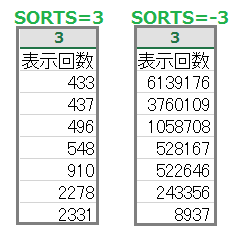
Sorting Multiple Items
To specify multiple items separate with a comma. When the previous column contains the same stat multiple times, you can sort based on stats in latter columns.
Ex. Sort Conversions, Clicks, and Impressions in decreasing order.
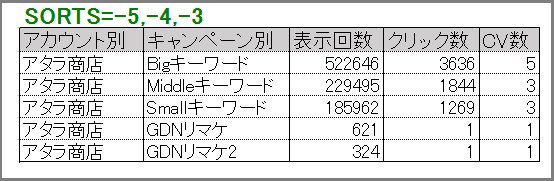
How to Verify Sort Numbers
From the Report tab, download the Report Tag or CSV file under “Export”.
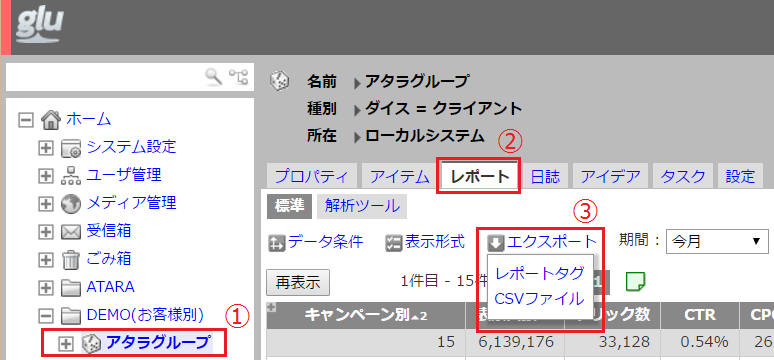
SHIFT
Specifies display orientation.
| Value | Function |
| right | Transpose columns and rows. |
Ex.
Without SHIFT
With SHIFT=right
SUM
Outputs data totals.
| Value | Function |
| report_sum_none | Don’t display totals |
| report_sum_top | Display totals at very top |
| report_sum_month_last | Display totals in 31st row |
| report_sum_bottom | Display totals at very bottom |
COUNT
Specifies maximum rows of report data.
Ex. Total of 15 rows with count unspecified (Shows all rows).
Ex. Total of 15 rows with COUNT=5 (Shows 5 rows).
ROUND_UP
Bundle remaining rows from COUNT into “Others” row.
| Value | Function |
| report_round_up_none | Don’t aggregate data exceeding maximum rows in Count. |
| report_round_up_just_by_count | Group data exceeding maximum rows in COUNT into “Others” row. |
SELECTOR
Specifies dice directly below.
・Dice Type,Attribute Name==’Value’
Note: May denote Comparison Expression with “=”.
“!=” (except for)、”>”、”<“、”>=”、”<=”
・Specifying Multiple Dice
OR → ||
AND → &&
Ex.
SELECTOR=client,name==’YSS_PC’
SHOW_ALL_ASPECT_ROWS
Specifies whether to show lower aspect rows with no data for given output period.
| Value | Function |
| true | Displays aspect rows even when there is no report data. ※ Will not display when there is no data present for any period. |
| false | Will not output aspect rows when there is no report data. |
PAGES
Specifies sheet to be copied in Sheet Copy tag.
| Value | Function |
| Sheet Name | Input name of sheet to be copied. For multiple sheets, separate with a comma. Ex. Daily,Keyword,Ad |
| Sheet Name${Number} | Use when you want to include Sheet Copy tag data ITEMS in the sheet name. Specify with ${} in the sheet name. The number specified by {} should be its order in ITEMS.When ITEMS=3,4,5 in the Sheet Copy tag, denote 3 with ${1} to specify the very first item. The parameters of multiple sheet names may be listed together in PAGES. Ex. Daily_{1},Keyword_${1},Ad_${1} Note: Will not display correctly when exceeds Excel character limit. |
OPTIONS
Used for functions added as options.
| Value | Function |
| skip_if_empty | Used along with sheet copy tags. Usage: Will not create sheet as specified in PAGES when stats are absent. Usage: Added to a suitable tag within the sheet to be copied. ※ A suitable tag is one where values do not output when ad Impressions are 0. |