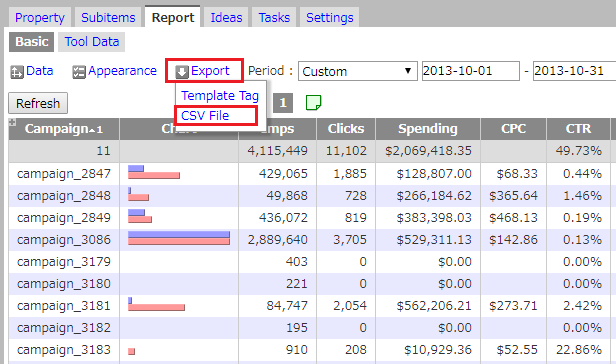Q
How do I specify the ITEMS numbers for the metric “Keyword”?
A
Please verify the ITEMS numbers with the following procedure.
Download the CSV
- Login to glu.
- Select the dice.
- Click “Report” tab > “Data” > “Aspect” and then “Keyword”.
Note: This example is for Keyword reports, but you may follow this procedure for other types of reports (Campaign reports, Ad Group reports, etc.). - Click “Refresh”.
- Click “Export”, then select a CSV File.
Verify ITEMS Numbers
- Open the CSV file.
- The column names displayed serve as a reference when specifying ITEMS numbers.
- It helps to insert a row at the very top and number the columns accordingly. This will help identify ITEMS numbers more easily.
Input ITEMS Numbers on Tag
- In this case, the ITEMS number for keyword would be “4”. Use the following directive to output keywords.
ITEMS=4 - Similarly, look up the ITEMS numbers of impressions, clicks, etc. Separate them using a comma. Keep following this procedure for all remaining metrics.
ITEMS=4,5