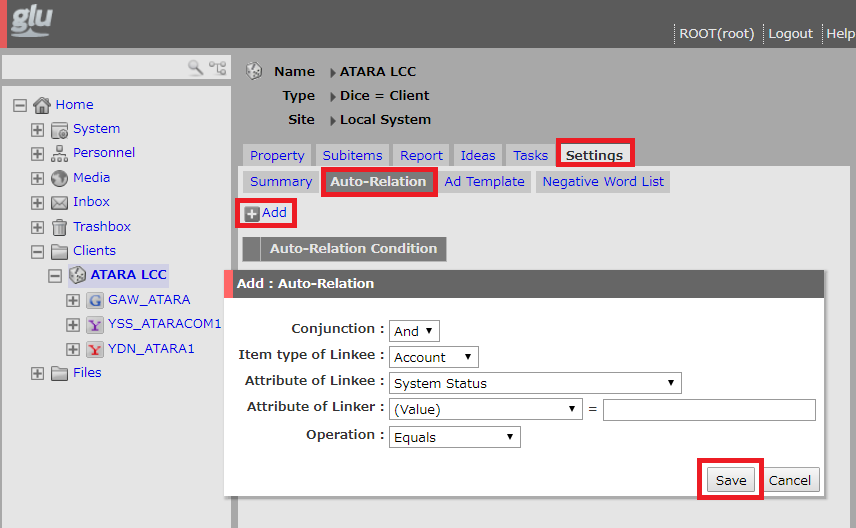The Main Screen tabs (right) show the functions of the object selected in the Home Menu (left).
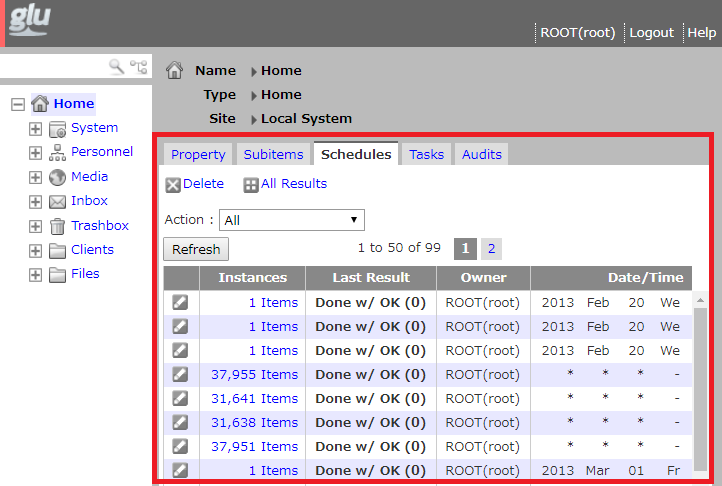
Please see the following for more on tab functions.
Properties Tab
Here you can view and edit object properties.
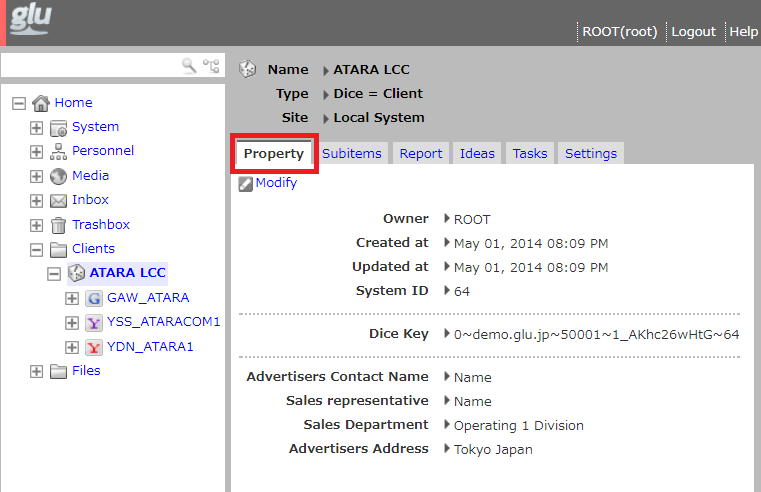
The “Modify” option shows only for objects that are modifiable. In the Modify window you can do the following:
- Save modifications.
- Cancel modifications.
- Delete the object itself.
Subitems Tab
Here you can view a list of an object’s child items. You can also edit child items.
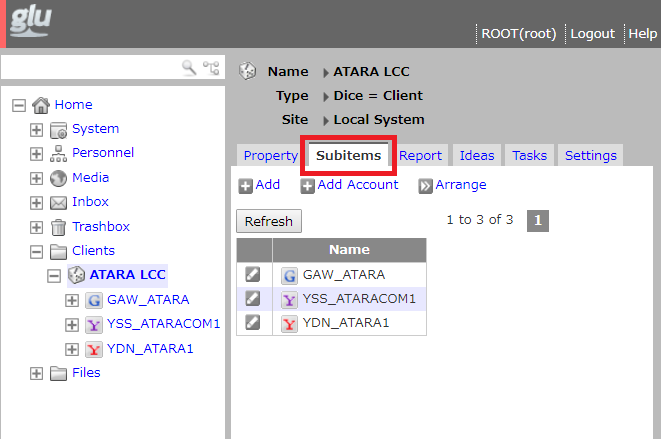
- Add: Click Add to view dice and files linkable as child objects. Select an item, fill in the necessary fields, and click save to register a new child object.
- Arrange: Click Arrange to link or move items here. Check the item to be linked/moved, and save.
- Modify: The pencil icon appears next to items that are modifiable, or items from which child-items or links can be deleted.
Report Tab
The Report Tab lets you view ad performance directly on glu.
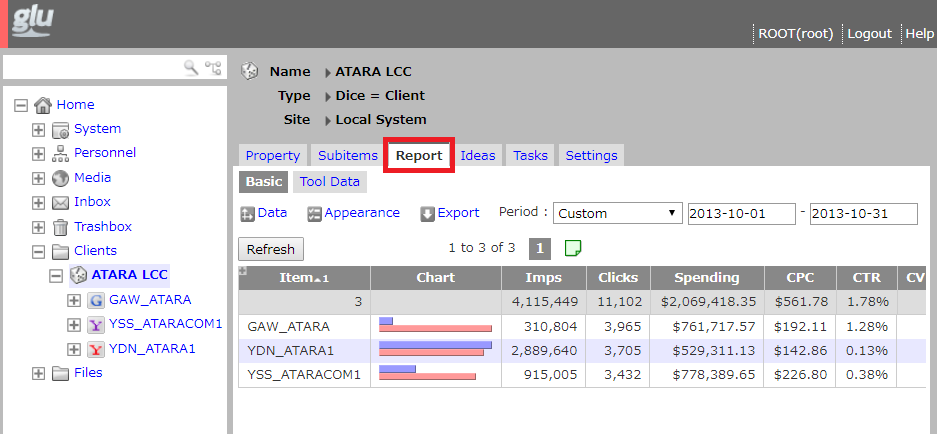
Specify particular conditions with the following:
- Period
Condition Function Period Specifies period of data to be aggregated.
- Data: Dimension
Condition Function Aspect Select a data item as the aggregate base. This item will generally display as a column. Series Select a time unit as the aggregate base. This item will generally display as a row.
- Data: Filter
Specifies filter conditions of report data.Condition Function (None) No filter. Clicks > 0 Include only data with clicks. Conversions > 0 Include only data with conversions. Revenue > 0 Include only data with ad sales revenue.
- View
Condition Function Totals Row Specifies position of totals row. Repeat Repeats Series data items. Combine Lower Rows Collapses lower rows into “others” row. Show Above Aspects Show higher parent aspects. Include Rows With no Data Show data items without data. Transpose Table Reverse axes of table.
Schedule Tab
You can manage the automated reporting schedules in the Schedule tab.
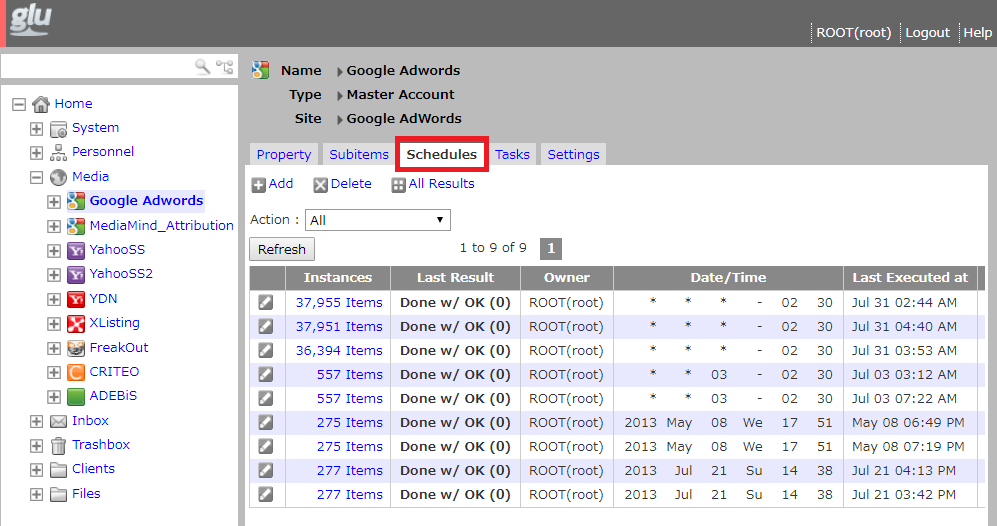
- Add a new schedule.
- Delete a reserved schedule.
- All Results displays results of executed schedules.
- Action refines view by action type.
Tasks Tab
You can verify the status of tasks in the Tasks tab.
Tasks generate auto-compilation of reports from their templates.
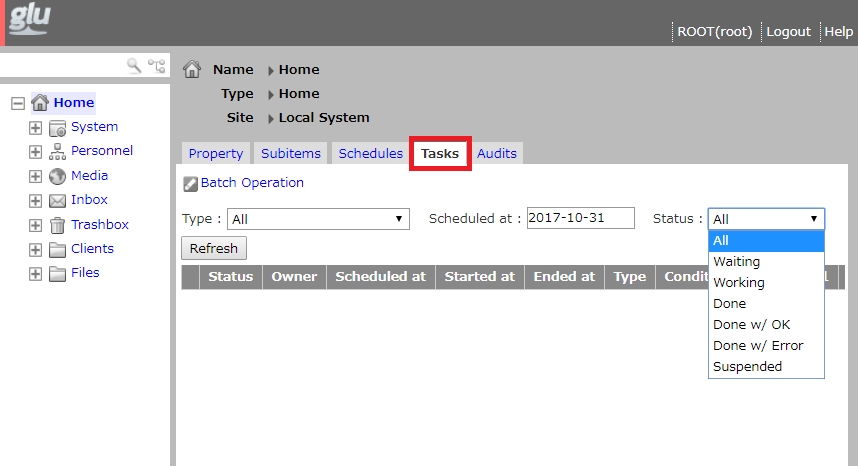
| Data Item | Details | Options |
| Scheduled at | Select date executed. | Today, Yesterday and Today, Past 7 days, Past 30 days |
| Status | Select status. | All, Waiting, Working, Done, Done w/ OK, Done w/ Error, Suspended |
| Type | Select a task type. | All, Report Auto-Gen. (Excel), Report Auto-Gen (Text), Execute Command, Inform |
Settings Tab
The Settings tab shows settings details of the item selected in the Home Menu.
With the Auto-Link function, you can define conditions for the automated linkage of items.